
iOS 7.1.1 တင္ထား ေသာ iOS User မ်ားအတြက္ Untethered Jailbreak လုပ္နည္း (Step by Step Tutorials)
ျပဳလုပ္ႏိုင္မည့္ iDevice ေတြကေတာ့
1. iPhone 4
2. iPhone 4s
3. iPhone 5
4. iPhone 5c
5. iPhone 5s (64bit)
6. iPad Air (64bit)
တို႔ပဲျဖစ္ပါတယ္။
Jailbreak မျပဳလုပ္ခင္ မိမိ Device ရဲ့ Lock Screen Password ကိုျဖဳတ္ေပးထားပါ။
ေနာက္တစ္ခ်က္က မိမိ iDevice မွာ Storage လုပ္ဖို႔ 1GB ေက်ာ္ေက်ာ္ အလြတ္ထားေပးပါ။
လိုအပ္တဲ့ Untethered Jailbreak Tool ကို ေအာက္မွာေဒါင္းပါ။
~~ Download Here ~~
Download ျပဳလုပ္ျပီးျပီဆိုရင္ေတာ့ ရလာတဲ့ ဖိုင္ေလးကို Run လိုက္ပါ။
ျပီးရင္္ မိမိ Jailbreak ျပဳလုပ္လိုတဲ့ Device ကို PC ျဖင့္ခ်ိတ္ဆက္ပါ။
အစိမ္းေရာင္ ေလးကေတာ့ မိမိ iDevice ကိုသိျပီလုိ႔ရည္ညြန္းတာပါ။
အနီေရာင္ အ၀ိုင္းေလးကေတာ့ Jailbreak ပါ။
အနီေရာင္ ေလးေထာင့္၀ိုင္းေလးကေတာ့ PP Software ကို မိမိ iDevice ထဲကို သြင္းမယ္လို႔ေျပာတာပါ။
မသြင္းခ်င္ဘူးဆိုရင္ အမွန္ျခစ္ျဖဳတ္လို႔ရပါတယ္။
ကဲ အခု ... Jailbreak လုပ္မွာဆိုေတာ့ အမဲေရာင္ ေလးကို ႏွိပ္လိုက္ပါ။
လုပ္ျပီးသြားျပီး ခဏအၾကာမွာ PC မွလည္း Alart တစ္ခုလုပ္လာပါမယ္။ အဲ့ဒီ့အခါ မိမိ iDevice ရဲ့ Date and Time ကို ေျပာင္းေပးရပါမယ္။
Setting > General > Date and Time >
24-Hour Time > ON
Set Automatically > OFF
Date ကို 2 / Jun / 2014 ဆိုျပီးေျပာင္းေပးရပါမယ္။
ေျပာင္းေပးလိုက္တာနဲ႔ PC မွာ Alart ျပေနတဲ့ Pegu Software ေလးက ပိတ္သြားျပီး သူ႔ပာာသူ ဆက္လုပ္ေနပါလိမ့္မယ္။
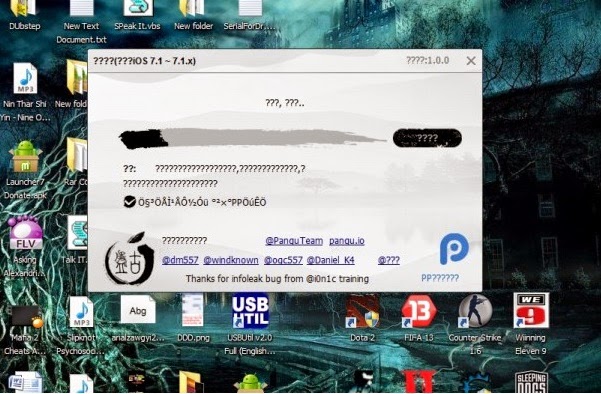
အဲ့ဒီ့ iDevice မွာေရာက္လာတဲ့ Pegu Icon ေလးကို ႏွိပ္လိုက္ပါ။
Continue ကို ေရြးေပးပါ။
ခဏအၾကာမွာ ဖုန္းပာာ Reboot က်သြာပါမယ္။ ကြန္ျပဴတာက Pegu ကို လံုး၀မပိတ္ပါနဲ႔ဦးေနာ္။
Respring က်သြားျပီဆိုရင္ေတာ့ သင့္ဖုန္းပာာ Jailbreak ျပီးစီးသြားပါျပီ။ PC ေပၚက Pegu ေလးကလဲ အခုလိုပံုေလးျပသြားမွာ ျဖစ္ပါတယ္။ ဒါဆိုရင္ေတာ့ PC က Pegu ကိုပိတ္လိုက္လို႔ရပါျပီ။
သင့္ဖုန္းမွာ Pegu ေလးက Jailbreak Process ေလးေတြ လုပ္ေနပါမယ္။
ပါ၀ါျပန္တက္လာျပီး Lock Screen ေရာက္တဲ့ အခ်ိန္မွာ ဖုန္းပာာ အနည္းငယ္ ပာန္းေနပါမယ္။
ဘာမွစိတ္မပူပါနဲ႔၊ ဘာမွ မႏွိပ္ရင္ ဘာမွ မျဖစ္ပါဘူးးး :P .... ၃ မိနစ္ေလာက္ေစာင့္ေပးပါ။ ျပီးရင္ Lock Screen ကိုု ဖြင့္လိုက္ပါ။
Lock Screen ပြင့္သြားျပီ ဆိုတာနဲ႔ ဖုန္းရဲ့ Home Screen မွာ Cydia ေလး ေရာက္ေနတာ ေတြ႔ရပါလိမ့္မယ္။

















Now that you have your shiny new Galaxy S5 it is time to accessorize. Instead of having to spend hours on the web getting everything separately, bundle up with this great kit. Save money and time with this bundle, which includes a Slim Hard Protective Clear Cover Case, Wallet Folio Black Leather Case, Ultra Clear Glass Screen Protector, 2 in 1 Touch Stylus Ink Pen, USB 3.0 Cable, Dual Car Charger Adapter, Micro 3.0 USB OTG, AUX Sound Cable and a Drawstring Travel Pouch Bag. Normally all this would cost well over $100. But this bundle has a MSRP of $59.99. However, if you click here I found a deal for over 60 percent off which puts this under 25 dollars!
ReplyDeleteGalaxy S5 Cases